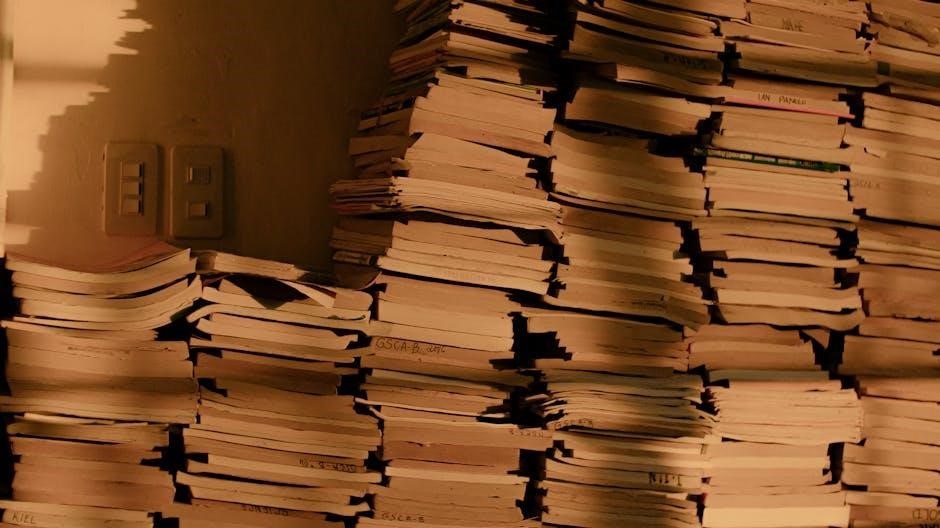
Losing unsaved PDF files due to accidental closures or crashes can be frustrating. Understanding how to recover such files is crucial for preserving important data. This guide explores practical methods to restore unsaved or deleted PDFs, ensuring your work is recovered efficiently.
1.1 Understanding the Problem of Unsaved PDFs
Unsaved PDF files often result from unexpected closures or crashes, leading to lost work. Users may not realize that temporary files are created during editing, which can be recovered if accessed promptly. These files are usually stored in hidden folders and are deleted upon closing the application. Understanding this behavior is key to retrieving unsaved data efficiently. Recognizing the importance of autosave features and temporary file locations can help users avoid data loss and recover their work effectively.
1.2 Importance of Autosave and Backup Features
Autosave and backup features are essential for preventing data loss in PDF files. These tools automatically save progress at regular intervals, reducing the risk of losing work due to unexpected closures or crashes. By enabling these features, users can recover unsaved changes quickly, ensuring minimal disruption to their workflow. Additionally, maintaining regular backups provides an extra layer of security, allowing users to restore files even if the original is deleted or corrupted. Implementing these practices is vital for protecting important documents and maintaining productivity.
1.3 Overview of Recovery Methods
Recovering unsaved PDF files involves several approaches, including leveraging built-in autosave features, manual retrieval of temporary files, and utilizing data recovery software. Users can also restore deleted PDFs from the Recycle Bin or Trash. Additionally, professional tools like EaseUS Data Recovery Wizard and Stellar Repair for PDF offer advanced solutions for corrupted or lost files. Acting promptly is crucial, as temporary files may be overwritten. These methods vary in complexity, ensuring options for both novice and experienced users to recover their important documents effectively and efficiently.

Built-In Features for PDF Recovery
PDF applications like Adobe Acrobat offer autosave and crash recovery features to restore unsaved work. Temporary files are stored in specific folders, but they are deleted when the application closes.
2.1 Autosave Function in Adobe Acrobat
Adobe Acrobat’s autosave feature automatically saves your work at regular intervals, reducing the risk of losing unsaved changes due to unexpected closures or crashes. This function ensures that your progress is preserved, allowing you to recover your document quickly. The autosave folder, typically located at C:Users[Username]AppDataRoamingAdobeAcrobat[Version]AutoSave, stores temporary files that can be accessed to restore unsaved PDFs. These files are deleted upon closing Acrobat, so prompt action is necessary to recover them before they are lost permanently. This built-in feature is a reliable safeguard against data loss, providing peace of mind for users working on critical PDF files. By leveraging the autosave function, you can easily retrieve your work and continue editing without significant setbacks, making it an essential tool for maintaining productivity.
2.2 Crash Recovery in Adobe Acrobat
Adobe Acrobat includes a crash recovery feature designed to retrieve unsaved changes in the event of an unexpected shutdown or application crash. When restarted, Acrobat detects unsaved changes and prompts you to recover the document. Temporary files are stored in the Autosave folder, typically located at C:Users[Username]AppDataRoamingAdobeAcrobat[Version]AutoSave. These files are deleted upon closing Acrobat, so immediate action is necessary to recover your work. This feature serves as a safety net, ensuring you don’t lose important edits due to crashes or system failures.
2.3 Temporary Files Location in PDF Applications
Temporary files in PDF applications like Adobe Acrobat are stored in specific folders to enable recovery in case of unexpected closures. On Windows, these files are typically found in C:Users[Username]AppDataRoamingAdobeAcrobat[Version]AutoSave, while on Mac, they are located in ~/Library/Application Support/Adobe/Acrobat/[Version]/AutoSave. These files are automatically deleted when the application is closed, whether or not you save your work. Accessing these folders promptly is crucial for recovering unsaved changes before they are permanently lost.

Manual Methods for Recovering Unsaved PDFs
Manually recovering unsaved PDFs involves locating temporary files in specific folders, such as C:Users[Username]AppDataRoamingAdobeAcrobat[Version]AutoSave on Windows or ~/Library/Application Support/Adobe/Acrobat/[Version]/AutoSave on Mac. Acting quickly is essential, as these files are deleted upon closing the application. Rename or open them with Adobe Acrobat to restore your work.
3.1 Locating Temporary Files in Windows
In Windows, temporary files for unsaved PDFs are stored in the AutoSave folder. Navigate to C:Users[Username]AppDataRoamingAdobeAcrobat[Version]AutoSave, replacing [Username] with your account name and [Version] with your Acrobat version (e.g., 11.0). These files are saved with .tmp extensions and are deleted when Acrobat closes; To recover, locate these files, rename them with a .pdf extension, and open them using Adobe Acrobat. Acting quickly is crucial, as these files are removed upon application termination.
3.2 Accessing Temporary Files on Mac
On macOS, temporary files for unsaved PDFs are stored in the AutoSave folder within the Adobe Acrobat directory. Navigate to /Users/Username/Library/Application Support/Adobe/Acrobat/AutoSave, replacing Username with your account name. Temporary files are saved with .tmp extensions and deleted upon closing Acrobat. To recover, locate these files, rename them with a .pdf extension, and open them using Adobe Acrobat. Act promptly, as these files are removed after the application is closed, ensuring no data loss opportunities are missed.
3.3 Copying and Renaming Temporary Files
To recover unsaved PDF files, locate the temporary files in the designated AutoSave folder. Copy these files to a secure location to prevent accidental deletion. Rename the files by changing their .tmp extension to .pdf. This allows you to open them using Adobe Acrobat or other PDF viewers. Ensure the application is closed before attempting this process, as temporary files are often deleted upon exit. This method provides a straightforward way to retrieve unsaved work, though success depends on the integrity of the temporary files. Act quickly to minimize data loss.
3.4 Opening Temporary Files with Adobe Acrobat
After copying and renaming the temporary files, open them using Adobe Acrobat. Ensure the application is closed before attempting this to prevent overwriting. Launch Acrobat, navigate to File > Open, and select the renamed .pdf files. If prompted, allow Acrobat to recover unsaved changes. This method works if the temporary files are intact and not corrupted. Recovery success depends on the file’s condition and timely action, as temporary files are typically deleted upon closing the application. This step can help restore lost work effectively. Always save the recovered file immediately to a safe location.

Data Recovery Software for PDF Files
Utilize reliable data recovery tools like Aiseesoft Data Recovery or EaseUS Data Recovery Wizard to restore deleted or corrupted PDF files. These programs efficiently retrieve lost data, ensuring your files are recovered with minimal loss of content. Professional software often includes advanced features for repairing corrupted PDFs, making them indispensable for critical document recovery. Always choose tools compatible with your system and file type for optimal results and data integrity. Regular updates ensure the software remains effective against evolving data loss scenarios.
4.1 Free Data Recovery Tools
Free data recovery tools like Recuva and Disk Drill can help recover lost PDF files without cost. These tools scan your system for deleted files, allowing you to restore them quickly. While they may lack advanced features, they are often sufficient for basic recovery needs. Compatibility with multiple file systems ensures versatility, making them accessible to a wide range of users. Free tools are a great starting point before considering paid options, offering a balance between functionality and affordability. Regular updates enhance their effectiveness in retrieving unsaved or deleted PDFs.
4.2 Professional Data Recovery Software
Professional data recovery software like EaseUS Data Recovery Wizard and MiniTool Power Data Recovery offers advanced features for recovering unsaved or deleted PDF files. These tools provide deep scanning capabilities, file previews, and support for various file systems. They are particularly effective for recovering data from formatted drives or corrupted storage devices. While these programs require purchase, they deliver higher success rates and more robust options for critical data recovery. For users needing reliable solutions, professional software is a worthwhile investment to restore important PDF documents efficiently.
4.3 Steps to Use Data Recovery Tools
To recover unsaved PDF files using data recovery tools, start by launching the software and selecting the drive where the PDF was stored. Scan the drive thoroughly to locate deleted or unsaved files. Once the scan completes, browse through the results and select the PDF files you wish to recover. Preview the files to ensure they are intact before proceeding. Choose a safe location to save the recovered files, avoiding the original drive to prevent overwriting. Finally, click the recovery button to restore your PDF files. Popular tools like EaseUS Data Recovery Wizard and MiniTool Power Data Recovery simplify this process with user-friendly interfaces and robust scanning capabilities. Always act quickly to minimize data loss.

Recovering Deleted PDF Files
Recovering deleted PDF files involves checking the Recycle Bin or Trash, using data recovery software, or restoring from backups. Act quickly to avoid overwriting data.
5.1 Checking the Recycle Bin (Windows)
To recover deleted PDF files in Windows, start by opening the Recycle Bin from your desktop or by pressing Windows Key + D.
Locate the deleted PDF file, right-click it, and select Restore to send it back to its original location.
If the file is not visible, it may have been permanently deleted.
Regularly emptying the Recycle Bin removes files forever, so act quickly to recover your data.
This method is simple but effective for retrieving accidentally deleted PDFs.
5.2 Restoring from Trash (Mac)
On macOS, deleted PDF files are sent to the Trash. To restore them:
Open the Trash by clicking its icon in the Dock or right-clicking and selecting Open.
Locate the deleted PDF, right-click it, and choose Put Back to restore it to its original location.
If the file is not found, it may have been permanently deleted.
Act quickly, as macOS may overwrite deleted files over time.
This method is straightforward for recovering PDFs deleted by accident on your Mac.
5.3 Using File History (Windows)
Windows File History is a useful feature for recovering unsaved PDF files. To use it:
Open File Explorer, right-click the folder where your PDF was stored, and select Restore previous versions.
Choose a previous version of the folder containing your PDF.
Navigate through the versions to locate your unsaved file.
This method works if File History was enabled before the file was lost.
It’s a reliable way to recover unsaved changes or deleted PDF files in Windows.
5.4 Recovering from Time Machine (Mac)
Mac users can use Time Machine to recover unsaved PDF files. To do this:
Open the folder where your PDF was stored.
Click Enter Time Machine in the Finder menu.
Navigate through the backup versions to locate your unsaved PDF.
Select the desired version and click Restore.
This method works if Time Machine was configured to back up your files regularly.
It’s an effective way to retrieve lost or unsaved PDFs on macOS.

Online Tools for PDF Repair
Online tools like Recovery Toolbox for PDF and Stellar Repair for PDF offer effective solutions for repairing corrupted or unsaved PDF files, restoring original formatting and data integrity with ease.
6.1 Recovery Toolbox for PDF
Recovery Toolbox for PDF is a versatile online tool designed to repair corrupted or damaged PDF files. It effectively restores original formatting, tables, and graphics, ensuring data integrity. The tool supports various PDF versions and works seamlessly on both Windows and Mac. Its user-friendly interface allows quick recovery of unsaved or corrupted PDFs, making it an excellent choice for users seeking reliable solutions. This tool is particularly useful for files corrupted during upload, download, or unexpected system crashes, providing a professional approach to PDF recovery.
6.2 Aryson PDF Repair Tool
Aryson PDF Repair Tool is a powerful solution for fixing corrupted or damaged PDF files. It efficiently restores original formatting, tables, and graphics, ensuring data integrity. The tool supports both Windows and Mac systems and works seamlessly with various PDF versions. Its user-friendly interface allows quick recovery of corrupted or unsaved PDFs, making it an ideal choice for users seeking reliable solutions. Aryson PDF Repair Tool is particularly effective for files corrupted during upload, download, or system crashes, ensuring professional-grade PDF recovery with minimal effort.
6.3 Stellar Repair for PDF
Stellar Repair for PDF is a professional tool designed to fix corrupted or damaged PDF files. It efficiently restores content, including text, images, and formatting, ensuring data integrity. The software supports PDFs corrupted due to incomplete downloads, system crashes, or malware attacks. Its intuitive interface makes it easy to repair files without technical expertise. Stellar Repair for PDF works on both Windows and Mac, offering a reliable solution for recovering and restoring PDFs, including unsaved or corrupted files, with minimal effort and high success rates.
Advanced Recovery Methods
Advanced methods involve utilizing file versioning, system restore points, and hidden temporary folders to recover unsaved PDFs, ensuring comprehensive data retrieval even in complex scenarios.
7.1 Using File Previous Versions
Using file previous versions is a reliable method to recover unsaved PDFs. On Windows, right-click the file location, select Properties, and navigate to the Previous Versions tab. Choose a version predating the loss and restore it. Similarly, on Mac, use Time Machine to browse backups and retrieve the file. This method works if system backups or versioning is enabled, offering a straightforward way to recover unsaved changes without needing additional software.
7.2 Checking Autosave Folder
Many PDF applications, like Adobe Acrobat, automatically save temporary files to an autosave folder. These files are stored in locations such as C:Users[Username]AppDataRoamingAdobeAcrobat[Version]AutoSave. To recover unsaved PDFs, close the application, navigate to this folder, and locate temporary files. Copy and rename them with a .pdf extension, then attempt to open them in Adobe Acrobat. Note that these temporary files are deleted upon closing the application, so act promptly to ensure recovery of your unsaved work.
7.3 Restoring from Backup
Restoring from a backup is a reliable method to recover unsaved PDF files. If you have a recent backup of your work, you can access it through your backup storage, such as an external drive or cloud service. Use tools like Windows File History or macOS Time Machine to locate and restore previous versions of your PDF. Ensure your backup includes the unsaved file, then follow the restore process to retrieve it. Regular backups are essential to avoid data loss and simplify recovery processes.
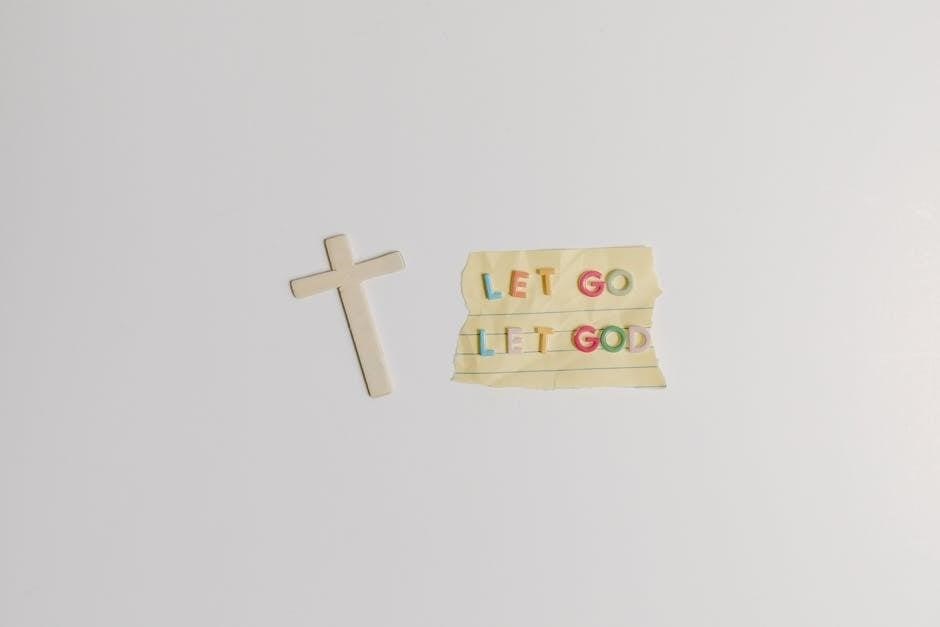
Preventive Measures for Future
Enable autosave in PDF applications, regularly save your work, and create backup copies to avoid losing unsaved files. These habits ensure data security and reduce recovery needs.
8.1 Enabling Autosave in PDF Applications
Enabling autosave in PDF applications like Adobe Acrobat is a proactive step to prevent data loss. This feature automatically saves your work at regular intervals, ensuring that unsaved changes are preserved even if the application crashes or closes unexpectedly. To activate this, navigate to the preferences or settings menu, locate the autosave option, and set a time interval for automatic saving. This simple adjustment can significantly reduce the risk of losing important work, providing peace of mind while editing or creating PDFs.
8.2 Regularly Saving Work
Regularly saving your work is a simple yet effective way to avoid losing unsaved PDF files. Develop a habit of saving your document every few minutes, especially when working on critical content. Use keyboard shortcuts like Ctrl+S (Windows) or Command+S (Mac) for quick saves. Additionally, set reminders or use applications with timers to prompt manual saves. This practice complements autosave features and minimizes the risk of data loss due to unexpected closures or crashes, ensuring your progress is consistently preserved.
8.3 Creating Backup Copies
Creating backup copies is essential for safeguarding your PDF files. Save your work in multiple locations, such as external drives, cloud storage, or separate folders on your computer. Use distinct filenames to avoid overwriting previous versions. Additionally, consider using version control to keep track of changes. This ensures that even if one copy is lost or corrupted, you have alternative versions to fall back on. Regular backups complement autosave and manual saves, providing an extra layer of security for your important documents.

Additional Tools and Resources
Tools like MiniTool Power Data Recovery, EaseUS Data Recovery Wizard, and Cisdem Data Recovery offer robust solutions to recover unsaved or deleted PDFs, ensuring your data is restored efficiently.
9.1 MiniTool Power Data Recovery
MiniTool Power Data Recovery is a reliable tool designed to recover lost or deleted PDF files. It supports various file systems and storage devices, making it versatile for retrieval. The software scans deeply to locate unsaved PDFs, even from crashing applications. With a user-friendly interface, it allows previewing files before recovery, ensuring accuracy. Its compatibility with Windows and Mac systems makes it a top choice for users seeking to restore their important PDF documents efficiently and securely.
9.2 EaseUS Data Recovery Wizard
EaseUS Data Recovery Wizard is a powerful tool for recovering unsaved or deleted PDF files. It offers comprehensive scanning options and supports recovery from various storage devices. The wizard is user-friendly, allowing even non-technical users to retrieve lost files effortlessly. It also provides a preview feature to verify file integrity before recovery. Compatible with both Windows and Mac systems, EaseUS Data Recovery Wizard is a top choice for restoring PDFs lost due to crashes, accidental deletions, or unsaved changes, ensuring your important documents are recovered securely.
9.3 Cisdem Data Recovery
Cisdem Data Recovery is a reliable macOS tool designed to recover lost or deleted files, including PDFs. It supports multiple file types and offers a user-friendly interface for scanning and recovering data. The software allows users to preview files before recovery, ensuring accuracy. Compatible with various storage devices, Cisdem Data Recovery is effective for restoring PDFs lost due to accidental deletion, formatting, or system crashes. Its robust features make it a strong option for retrieving unsaved or corrupted PDF files, providing a seamless recovery experience for Mac users.
Recovering unsaved PDF files is achievable through various methods, from built-in features to advanced software. Regular saving and backups are crucial to prevent future data loss challenges.
10.1 Summary of Recovery Methods
Recovering unsaved PDF files can be done through various methods, including built-in features like autosave and crash recovery in Adobe Acrobat. Manual approaches involve locating temporary files in Windows or Mac systems and renaming them for access. Data recovery software, such as EaseUS or MiniTool, can retrieve deleted files, while online tools like Recovery Toolbox and Stellar Repair assist in fixing corrupted PDFs. Regular backups and autosave settings are essential to prevent future data loss. Consistently saving work and using reliable tools ensures a higher success rate in recovering unsaved or deleted PDF files efficiently.
10.2 Final Tips for PDF Management
To avoid losing unsaved PDF files, regularly save your work and enable autosave features in your PDF editor. Create backup copies and store them in secure locations. Organize your files systematically to easily locate them if needed. Use reliable PDF software that offers crash recovery options. Always preview and verify file integrity before finalizing edits. Be cautious with temporary files, as they may be deleted upon closing the application. By adopting these practices, you can minimize data loss and ensure efficient PDF management.

Frequently Asked Questions
Common questions include whether unsaved PDFs can be recovered, how long temporary files remain, and solutions for corrupted files, offering clear guidance for each scenario.
11.1 Can I Recover a PDF File That Was Never Saved?
Recovering a PDF file that was never saved is challenging but possible in some cases. Temporary files created by PDF editors like Adobe Acrobat may still exist in autosave folders. These files are stored in locations like C:Users[Username]AppDataRoamingAdobeAcrobat[Version]AutoSave. However, these files are typically deleted when the application closes. Using data recovery software or checking backup locations can help recover unsaved work. Regular saving and enabling autosave features are recommended to prevent data loss in the future.
11.2 How Long Do Temporary Files Remain Available?
Temporary files created by PDF applications like Adobe Acrobat are usually available only until the program closes. Once the application is shut down, these files are automatically deleted, making recovery difficult. However, if the program crashes, temporary files might remain in the autosave folder until manually cleared. It’s crucial to act quickly to recover these files before they are permanently deleted. Regular backups and enabling autosave features can help mitigate data loss risks associated with temporary file expiration.
11.3 What If My PDF File Is Corrupted?
If your PDF file is corrupted, recovery becomes more challenging. Corruption can occur due to incomplete downloads, improper file handling, or system errors. In such cases, specialized tools like Recovery Toolbox for PDF or Stellar Repair for PDF can help restore the file. These tools scan the corrupted file and repair its structure, often recovering the original content. Additionally, ensuring regular backups and using reliable file management practices can prevent future corruption issues and make recovery easier if problems arise.

Further Reading and Resources
Explore official Adobe Acrobat support for detailed guides, data recovery software reviews, and tutorials on PDF file management to enhance your recovery and maintenance skills.
12.1 Official Adobe Acrobat Support
12.2 Data Recovery Software Reviews
Explore reviews of top data recovery tools to restore unsaved or deleted PDF files. Software like EaseUS Data Recovery Wizard and MiniTool Power Data Recovery are highly rated for their ability to scan and recover lost files. These tools often include features for previewing files before recovery and can handle corrupted PDFs. Check out reviews to find the best software for your needs, ensuring you can recover your important documents efficiently and securely.